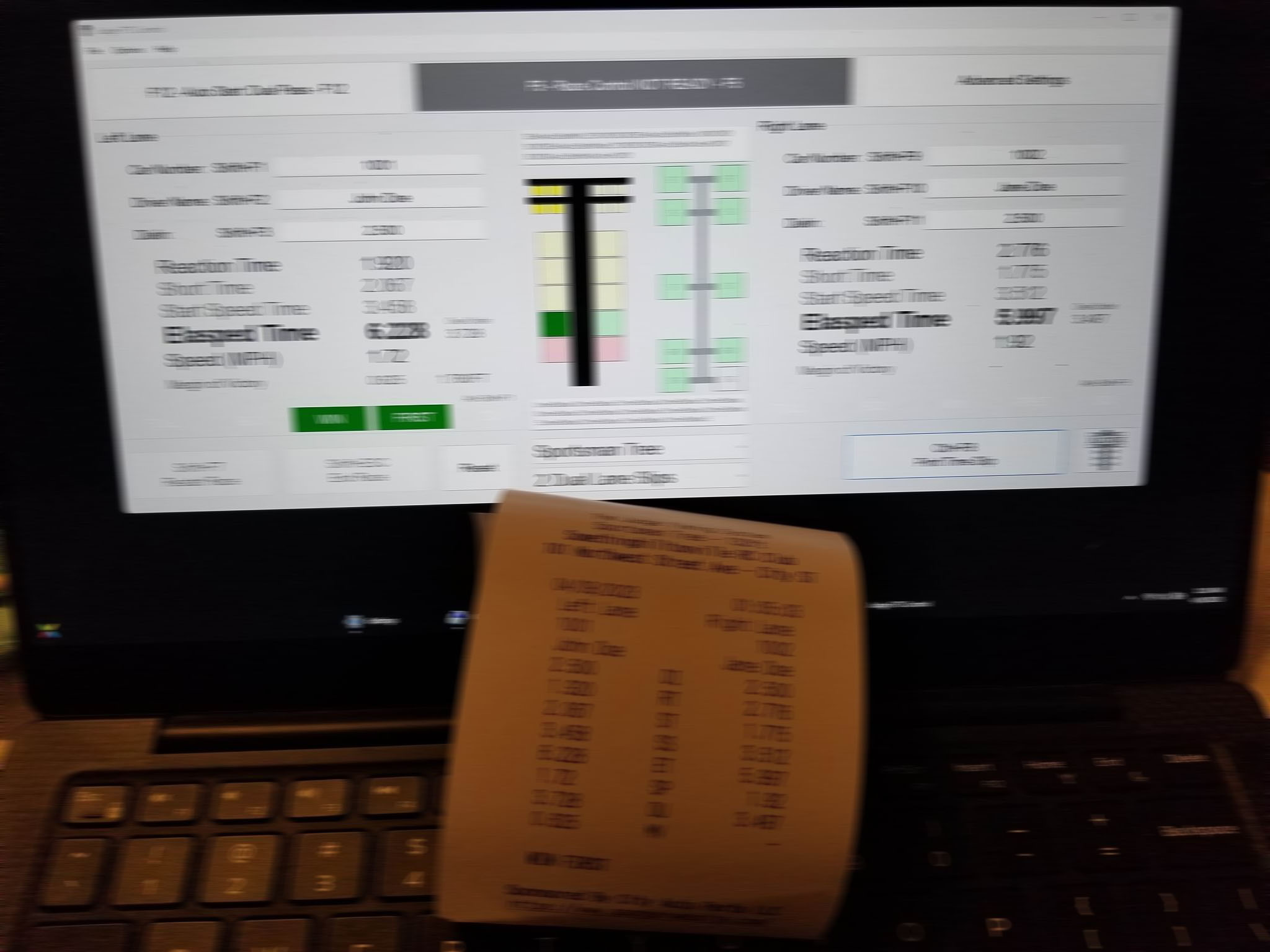
Primary Usage
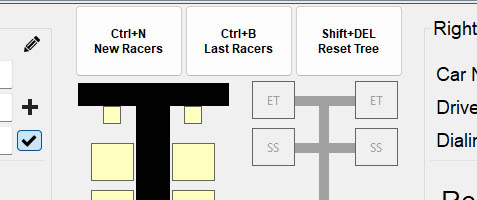
Many features have been added to aid in optimizing your workflow when using this system. In this section we’ll discuss many of those functions. The most optimized way to perform data entry on virtually every computer software ever designed is with the least usage of the mouse and most usage of control flow through keyboard input.
Hotkeys
All major functions have hotkeys associated with them.
Tabbing Navigation
Each focusable user interface element can be accessed by cycling through elements using the TAB key.
Strategic Keyboard Navigation
When entering a new set of drivers’ information you first select a car number or driver name field. This makes the drivers database visible. As you begin to type the first letters or numbers you’ll notice how the drivers database list is filtered. Once you get to an adequately filtered list, having your target is visible; you can then press the DOWN arrow key to move focus to the drivers database.
As the drivers database gains focus the first row is highlighted. You can then move up or down through the list using the UP and DOWN arrow keys. Once your target is highlighted, hitting the ENTER key will result in that driver’s information being put into the above fields and focus moving to the Dialin field if its available. Hitting the SHIFT+ENTER key sequence will place the driver’s information appropriately then move focus to the opposing driver’s information field you were originally filtering with.
Upon entering the correct dialin information for the left lane driver, hitting the ENTER key will move focus to the right lane Driver Name field. If you’d rather filter the right lane driver based on their car number a simple ALT+TAB key sequence will move focus to the right lane Car Number field.
Once you’ve entered the right lane Dialin field as needed, pressing ENTER will move focus to the Race Status button which can be activated with your SPACEBAR key or ENTER key.
If you are like me and move around entering data as you get it out of order, pressing SHIFT+ENTER while focused within the right lane Dialin field will move focus to the left name Dialin field.
At this point you probably have noticed the pattern.
Other Strategic Functionality
You’ll also notice other buttons on the interface that you might find useful in the right circumstances.
New Racers
This function clears all data from the driver’s information fields for both lanes.
Last Racers
This function pulls driver information from the last started race and places it in the current drivers’ information fields.
Reset Tree
This function resets a number of variables including the race status. As a race completes the status moves to a Displaying Results status, at which time the next drivers are unable to stage their cars. You’ll need to use the Reset Tree button or hotkey to signal to the system you are ready to move forward with the next pair. This will clear the results from the tree, clear the score board information, and allow the next pair to begin their staging process. If the class settings indicate a time slip should be automatically printed, this is the time at which that will happen.
Switch Racers
This function moved all current driver information to the opposing lane.
Restart Race
This function doesn’t get utilized as much as some of the others. It’s purpose is to reset a currently active race to a Ready to Start status. The value is it automatically activates the Last Racers function without the need to activate it separately.
End Race
This function is yet another that isn’t used as regularly. It’s purpose is to move a race to the Displaying Results state from the Race Active state. There’s only a few situations where this is useful. Firstly if you want to display a win light in a situation where one lane DNFs, this is how to do it. Secondly if you want to display a win light if you are using the Auto Start: Manual Start mode, when a single lane pass is made.